18 Customize Application Launch Animation¶
SDK provides the function of customizing launch animation of the application. Click Pvr_UnitySDK/ Splash Screen in the menu bar to configure Splash Screen just as shown below:
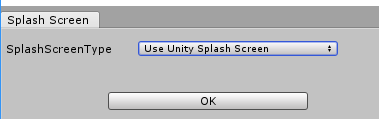
Fig 18.1 Options of Splash Screen
SplashScreenType contains three types of values: UseUnitySplashScreen, UsePicoSplashScreen and UseDynamicSplashScreen. Every type of value corresponds to different boot-up animations. Specific instructions about how to configure these three kinds of animations are as follows.
18.1.1 Use the launch animation of Unity¶
Select UseUnitySplashScreen for SplashScreenType, click ok and then configuration is complete when Congratulations prompts. Here the boot-up animation is what the Unity PlayerSetting->Splash Image sets.
The image should be bilaterally symmetrical if SplashScreen of Unity used as the boot-up image of the application.
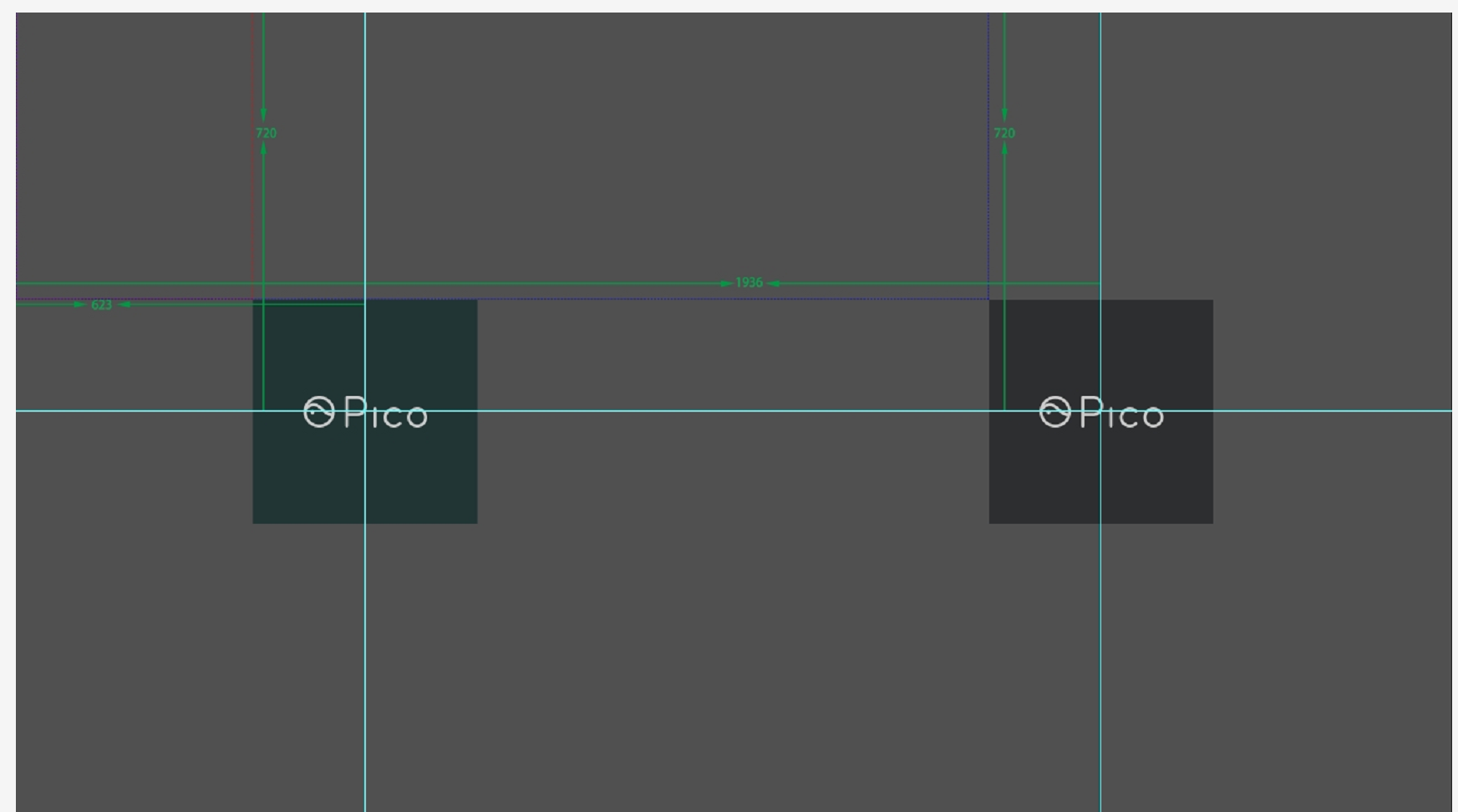
Fig 18.2 Data format of the image
You can download the original photo and get the related parameters by clicking here: https://internal-picocloud.picovr.com:8443/picocloud/f/d22598cd04/?dl=1
18.1.2 Use the default launch animation provided by Pico SDK¶
Select UsePicoSplashScreen for SplashScreenType, click ok and then configuration is complete when Congratulations prompts.
Here the boot-up animation is the default boot-up animation provided by Pico SDK.
18.1.3 Use the customized launch animation¶
Select UseDynamicSplashScreen for SplashScreenType and the interface of Splash Screen is shown as below:
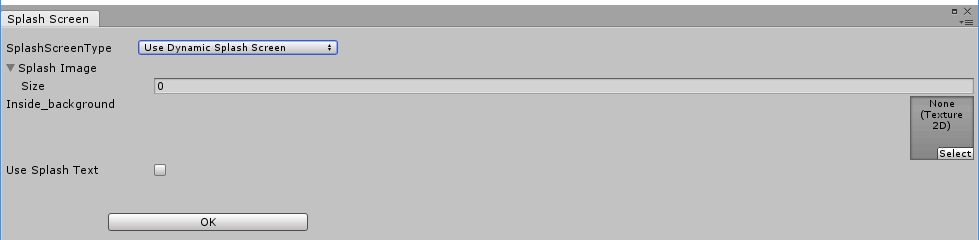
Fig 18.3 Splash Screen interface
SplashImage: Array of frame animation files when the application boots up. The sequence of frame animation files should respond to the play order, and pixel size of images should be less than 1080x720.
Inside_background: Background image of the boot-up animation. Pixel size of images should be less than 1080x720.
Use Splash Text: Boot-up text when the application starts up. It can be enabled when checked, and the suboptions of it are as follows:
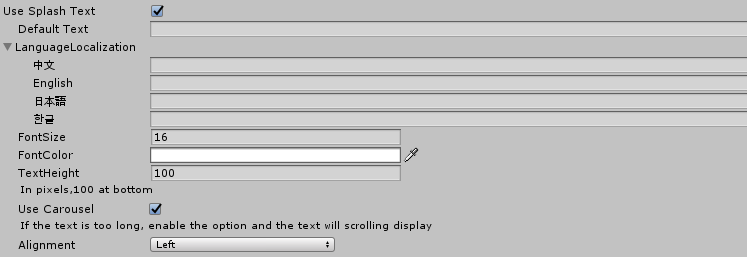
Fig 18.4 Options of Use Splash Text
Default Text: Default boot-up text. If the system language of the device is not included in LanguageLocalization, then display the default boot-up text.
LanguageLocalization: Input corresponding text in accordance with the language of the device’s system. The default text will be displayed if the current system language is not included in LanguageLocalization.
FontSize: Font size of the boot-up text.
FontColor: Font color of the boot-up text.
TextHeight: Distance between the boot-up text and the screen bottom with pixel as the unit.
Use Carousel: Scroller. With this function enabled, the boot-up text will be on scrolling display if it contains too many contents.
Alignment: Alignment method of the boot-up text.
After all of these configurations, click OK button to save them. Congratulations prompted means success.