7 Payment System¶
7.1 Development environment requirements¶
This document is mainly designed for Android development environment, ADB drivers and corresponding SDK versions of the Eclipse + ADT or Android studio installed by Android development engineers. The environment configuration is not described here.
7.1.1 Android development environment requirements¶
| Software name | Version information |
|---|---|
| JDK | jdk1.7.0_01 and above |
| Android SDK | API Level 19 and above |
7.1.2 Import JAR package of SDK¶
Put the jar package provided in the SDK package under the folder of Eclipse or AndroidStudio libs, as shown below. The name of jar package shall be subject to the practice:
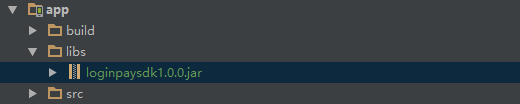
In Eclipse or Android Studio, right-click to add to the library of the project.
7.1.3 Get KEY¶
If you are not a developer of Pico, please visit the Pico official website to access the Developer Center to register a developer account. After registration and application, you can obtain the APP ID, APP KEY, APP SECRET and merchant ID of the corresponding game or application. Please check in the Administration Center for details.
Please note that you need to confirm whether the APP you developed is an application type or a game type, so that the corresponding payment method is different. Please check 7.3.4 Make a payment for details.
7.2 Introduction to SDK package¶
7.2.1 Directory structure for the payment demo¶
You can see the hierarchy directory in the project as shown in figure 7.2.1.
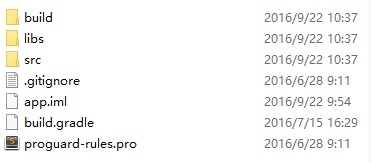
Figure 7.2.1 Directory Structure
The whole project is a Demo to implement SDK functions.
The “libs” directory is the JAR compiled by the SDK, which is relied on by the Demo project.
Source code of the Demo program should be stored under the “src” directory.
Developers can import projects to run in AndroidStudio.
7.3 Use of payment¶
7.3.1 Corresponding parameters and name explanation¶
Pico provides developers with authentication based on Oauth2.0 mode, enabling third-party applications or games to conduct authorization and login without requiring login, and providing client’s authorization mode. After authorization, the open interface provided by Pico can be used to get the basic information of users and facilitate the integration of third-party developers.
| Name of parameter | Application of parameter | Source of parameter |
|---|---|---|
| APP_ID | AppId assigned to each third-party application for authentication | Developer platform |
| SCOPE | Apply for authorizable content or scope | Developer platform (tentative: get_user_info) |
| APP_KEY | appkey assigned to each third-party application | Developer platform |
| DEVELOPER_ID | Developer ID | Developer platform |
| App_SECRET | Payment key | Developer platform |
Introduction to payment:
- Pico payment is a game currency payment system based on Pico account system. Before using the relevant interface, you need to login first, and then you can use the payment function.
- The settlement method shall be subject to the current game currency unit under Pico (P currency).
- Please recharge your account at the Pico user center.
7.3.3 Login first¶
Login requires the following steps:
>Method for using login
// 1. Create the core class for authorization
Login mLogin = new Login(activity);//The parameter here must be passed in the Activity's object, or it will cause the login to fail.
// 2. Use login for authentication
mLogin.login(new Callback());//Please see the following for MloginCallback parameter:Implement callback loginCallBack
>Implement callback CallBack
Login results are called back through this interface. isSuccess returns to true, meaning login successfully, to false, meaning login failed, reason will return relevant login information.
Callback callback = new Callback() {
@Override
public void loginCallback(boolean isSuccess, String reason) {
//1. isSuccess returns to true, meaning login successfully
//2. isSuccess returns to false, meaning login failed
//3. The reason parameter will display the information about specific login successes and failures.
if (isSuccess) {//
Toast.makeText(AuthActivity.this, "login successfully", Toast.LENGTH_SHORT).show();
} else {
Toast.makeText(AuthActivity.this,
reason,
Toast.LENGTH_LONG).show();
}
}
}
>Override onActivityResult
@Override
protected void onActivityResult(int requestCode, int resultCode, Intent data) {
super.onActivityResult(requestCode, resultCode, data);
// Activity that initiates the client login must override onActivityResults, writing steps are as follows:
if (mLogin != null) {
mLogin.authorizeCallBack(requestCode, resultCode, data);
}
}
A complete Pico authentication process has been completed hereto.
Login only once and pay it directly. The login is valid for about two weeks, after which the payment interface will have a return code 7.5 Return code table,user can login again。
>Get information such as user avatar and nickname
Use the core class Login:
mLogin.getUserInfo(new RequestListener() {
@Override
public void onComplete(String paramString) {
//json data is returned and parses it by itself, please check the following example of return results
}
@Override
public void onException(PicoException paramException) {
//exception information
}
});
Example of return results:
openid will return, and other data will be returned depending on the integrity of the user’s data.
{
"ret_code": "0000",
"data": {
"aboutme": "",
"birthday": 1460476800000,
"phone": "13585455789",//phone number
"username": "Polaris", //user name
"email": "123456@163.com",//email
"gender": "male",
"lastname": "",
"openid": "4f3148bdc34d9bca104927729a173b64",//unique identifier (must be returned)
"firstname": "",
"avatar": "http://172.31.83.11/upload/6dd6ee103714e967846c3d38ae48d511",
"signature": "14a25d7219d8dfc91e55f63286ae5c0a",
"country": "China",
"city": ""
},
"ret_msg": "call successfully"
}
>Logout
Callback when the account logs out, and clear the login data:
mLogin.login(Context context,Callback callback);//Please see the following for callback parameter:Implement callback loginCallBack
Note: due to the authorization mode of login, if the logout operation is not called, the payment operation can be carried out within a certain period of time when the account is logged out, so it is recommended to conduct the call.
7.3.4 Make a payment¶
Before payment, please confirm that you have logged in, please check:7.3.3 Login first for details:
There are two payment methods:
| APP | Payment method: |
|---|---|
| Application | By P currency |
| Game | By product code |
Note payment by product code is a new payment method of developer platform, and is specially designed for games. Developers need to create different products under the games of the developer platform, and fill in its own product codes. Then, during the development of games, developers do not need to fill in the amount of commodities, but fill in the corresponding commodity codes to pay by calling corresponding payment interfaces.
When you create an application on the developer platform, it is confirmed that you use one of the two payment methods mentioned above. The two payment methods are mutually exclusive.
1.Call payment interfaces:
Parameter description (please refer to`7.3.1 Corresponding parameters and name explanation`_):
- context : context
- PayOrder : include the object of PayOrder class of order information, please check PayOrder Description
- PayCallback : payment callback interface
PicoPay.getInstance(context).pay(PayOrder,PayCallBack);
Payment callback information shall be executed by above Callback. Please check the PayCallBack callback for details.
PayOrder is a Model class containing order information. Because payment methods are divided into two categories, the required parameters are different. The following are creation methods and required parameters:
- Payment by P currency (common payment method) —add the amount of P currency required
// Order information - Followings are required parameters
PayOrder order = new PayOrder(); //create order object
order.setBusinessOrder(order number); //the order number generated by the merchant itself, within 32 characters, may contain letters and numbers.
order.setTotalFree(money); //amount of P currency spent
order.setSubject(“title of order"); //title of order
order.setBody("commodity description"); //product description
order.setNotifyUrl("http:www.picovr.com"); //Callback address—game server notification address(not required)see Developer server interaction
- Payment by product code——————-add required product codes
// Order information - Followings are required parameters
PayOrder order = new PayOrder();
order.setBusinessOrder(order No.);
order.setPayCode( commodity codes ); //required product codes
order.setSubject(“title of order");
order.setBody("product description");
order.setNotifyUrl("http:www.picovr.com");
PayCallBack payment callback
class MyPaySdkCallBack implements PaySdkCallBack {
@Override
public void callback(String code, String msg) {
//payment callback interface, callback information is Code and Msg. For corresponding information, please check Return Code Comparison Table
}
@Override
public void exceptionCallBack(String msg) {
//exception information callback
}
}
7.3.5 Query order information¶
Parameter description((please refer to 7.3.1 Corresponding parameters and name explanation):
- context : context
- orderNum : the order number generated by the developer itself, please refer to:
PicoPay.getInstance(context).queryOrders(orderNum,new Callback());
Payment callback information shall be executed by above Callback. The json information got when msg returns,please check 7.3.4 Make a payment.
An example of the msg parameter returned, noted as key parameter
{
"trade_no":"22016082314719505878171324",//Pico payment order No.
"open_id":"4f3148bdc34d9bca104927729a173b64",
"ret_msg":"",
"coupon_fee":0.00,
"fee_type":"PIC",
"pay_time":1471950587000,//payment completion time
"nonce_str":"yiUzuv4VQO1OXBAzVyZSRztOmRgIOioT",
"out_trade_no":"12345678903",//internal order number of merchant system, that is the order number passed in when payment is made
"trade_status":"SUCCESS", //SUCCESS—Successful payment
//REFUND—Refund transferred
//NOTPAY—Not paid
//CLOSED—Closed
//REVOKED—Revoked
//USERPAYING--Paying
//PAYERROR--Payment failed
//FINISHED--Transaction finished, non-refundable
"trade_type":"EGG",
"result_code":"SUCCESS",
"mch_id":"company_id",
"ret_code":"SUCCESS",
"sub_msg":"OK",
"total_fee":100.00,//Total order amount
"app_id":"bf18ac2de375095d63428134e44d1867",
"sub_code":"SUCCESS",
"receipt_fee":100.00,//Paid-in amount
"signature":"be3fae4d68fec9c444fde821659bce69",
"buyer_pay_fee":100.00//The amount paid by the buyer
}
7.4 Other settings¶
7.4.1 About debug¶
Open Debug to view part of data information and returned Log. Open by:
LogUtils.enableLog();//Invoke before authorized initialization
7.5 Return code table¶
| Code | Message |
|---|---|
| 00000 | Network anomaly |
| 10000 | Login successfully |
| 10001 | Not login |
| 10002 | Please fill in correct amount |
| 10003 | Login expired, please login again |
| 11000 | Verify successfully |
| 11001 | Failed verification |
| 11002 | User verification parameter error or request expired |
| 11003 | Not verified |
| 12000 | Payment successful |
| 12001 | Payment failed |
| 12003 | Insufficient P currency |
| 12004 | Balance available |
| 13000 | Order generated |
| 13001 | Failed to acquire data |
| 13002 | Failed to generate order |
| 14000 | Query order successfully |
| 14001 | Order does not exist /incorrect |
| 14002 | User cancels the payment |
| 15000 | Product information not filled in |
| 15001 | Prepaid ID not filled in |
| 15002 | Please fill in Pico payment order number or merchant order number |
| NOAUTH | Merchant has no interface permission |
| SYSTEMERROR | System error |
| APP_ID_NOT_EXIST | APP_ID does not exist |
| MCHID_NOT_EXIST MCHID | MCHID does not exist |
| APP_ID_MCHID_NOT_MATCH | App_id and mch_id are mismatched |
| LACK_PARAMS | Missing parameters |
| SIGNERROR | Wrong signature |
| NO_DATA | No data is found / the user does not recharge |
| ORDER_EXIST | Order already exists |
| PAY_CODE_NOT_EXIST | Consumption code does not exist |
| PAY_CODE_EXIST | The user has consumed the product code |
7.6 About ProGuard¶
The following codes need to be added to the proguard-rules.pro (or proguard-rules.txt) of the app:
-keep class com.pico.loginpaysdk.** { *; }
7.7 Payment servers interactive¶
After the payment is completed, the payment system will send the relevant payment results and user information to the merchant, and the merchant needs to receive and process them and return a response.
When the background notifies the interaction, if the receiving of the merchant’s response by the payment system receives is not successful or overtime, the notification should be considered as failed, and the payment system will periodically resend the notification through certain policies to maximize the success rate of the notification, but it may not guarantee that the notification will be eventually successful.
Note: the same notification may be sent to the merchant system repeatedly. The merchant system must be able to process duplicate notifications correctly.
The recommended practice is to firstly check the status of the corresponding service data when it receives and processes the notification, and determine whether the notification has been processed. It should be re-processed if it has not been processed, and it will return to the result (success) directly if it has been processed. Before the status check and processing of business data, data locks should be used for concurrency control to avoid data confusion caused by function reentry.
Attention: the merchant system must verify the signature for the contents of the payment result notification to prevent the data leakage from causing “false notification” and causing financial losses. Please check 7.7.3 Signature verification
Interface link is the submitted parameter notify_url in PayOrder through payment. If the link is unaccessible, the merchant will fail to receive notification. The notification url must be a directly accessible url and cannot carry parameters.
The merchant server needs to implement the following interface for receiving the request from the Pico server and get the payment result and user information of the Pico payment system
| Name | Payment result callback interface | |||||||||
| Request type | POST | |||||||||
| Request URL | Pay, parameter notify_url transmitted by PayOrder | |||||||||
| Request format | JSON | |||||||||
| Return format | JSON | |||||||||
| Is login required | Yes | |||||||||
| Request parameter | For details, see 7.7.1 Notification parameter for the notification parameters in payment result notification” | |||||||||
| Return Params |
|
|||||||||
| Return parameter example | {“ret_code”: “SUCCESS”,”ret_msg” : “OK”} | |||||||||
| Update instruction |
7.7.1 Notification parameter¶
| Field name | Variable name | Required | Type | Description |
|---|---|---|---|---|
| Return status code | ret_code | Yes | String | SUCCESS/FAIL This field is the communication identifier, rather than transaction identifier. The result_code needs to be checked to determine whether the transaction is successful. |
| Return information | ret_msg | No | String | For return information, in case of not empty, it may be caused due to error of signature failure and parameter format check error |
| Error code | sub_code | No | String | Error code |
| Error code description | sub_msg | No | String | Wrongly returned information error |
| Pico payment order number | trade_no | Yes | String | Pico payment order number |
| Merchant order number | out_trade_no | Yes | String | The order number within the merchant system, |
| Application ID | app_id | Yes | String | Application APP_ID approved by the platform |
| Merchant ID | mch_id | Yes | String | Assigned merchant number for payment |
| User identifier | open_id | Yes | String | Unique identifier of the user under the merchant appid |
| Device number | device_id | No | String | Terminal device number |
| Random string | nonce_str | Yes | String | Random string: no longer than 32 bits. Random Number Generation Algorithm is recommended |
| Signature | signature | Yes | String | Signature, for details, see Signature Generation Algorithm |
| Business result | result_code | Yes | String | SUCCESS/FAIL |
| Transaction type | trade_type | Yes | String | Payment type |
| Currency type | fee_type | Yes | String | Currency type |
| Total amount | total_fee | Yes | String | Total order amount |
| Paid-in amount | receipt_fee | Yes | String | Paid-in amount |
| The amount paid by the buyer | buyer_pay_fee | No | String | The amount paid by the buyer |
| Voucher or discount | coupon_fee | No | String | Voucher or discount |
| Merchant data package | attach | No | String | Merchant data package, returned as it is |
| Payment completion time | pay_time | Yes | String | Payment completion time, in the format: yyyy-MM-dd HH: mm:ss |
7.7.2 Return results¶
| Field name | Variable name | Required | Type | Description |
|---|---|---|---|---|
| Return status code | ret_code | Yes | String | SUCCESS/FAIL SUCCESS indicates that the merchant received the notification successfully and verified it successfully. |
| Return information | ret_msg | No | String | For return information, in case of not empty, it may be caused due to error of signature failure and parameter format check error |
Results
Examples are as follows:
{"ret_code":" SUCCESS","ret_msg":"OK"}
7.7.3 Signature verification¶
The signature verification rule is as follows:
- Delete the signature parameter in the returned parameter list, and add key=“app_secret”,value=App Secret, then sort it naturally according to the key value, separate the multiple parameters with &, and finally take MD5 encryption
- Compare the encrypted string with the signature got
The signature function is as follows:
/**
* result: map set of data got
* App Secret :the App Secret on the developer platform
*/
public static String createSign(Map<String, Object> result, String App Secret) {
if (result ==null || result.size()==0)
return null;
result.put("app_secret", App Secret); //1. Add key = “app_secret”,value=appSecret
String sign = result.get("signature"); //2. Save the value of the signature for verification
result.remove("signature"); //3.Remove signature parameter
String[] tmp = new String[result.size()];
int i = 0;
for (String key : result.keySet()) {
tmp[i++] = key;
}
Arrays.sort(tmp); //4.Natural ordering
String sign = "";
for (String string : tmp) {
if(m.get(string) == null)
continue;
sign += string + "=" + URLEncoder.encode(m.get(string).toString(),"utf-8") + "&";
}
if (sign.endsWith("&"))
sign = sign.substring(0, sign.length() - 1);
Log.i(TAG, "createSign: "+sign);
String localSign = MD5.MD5(sign); //5.Generate MD5 encrypted string
return localSign.equal(sign); //6.Verify it with the sign of 2
}