4 Scheme of Dynamic Modification of Codes¶
According to the manual modification scheme mentioned in 3.3, you need to reboot the device to implement the new definition after you modify the configuration each time. The scheme of dynamic modification of codes can achieve the shielding of system keys and restoration of the default system keys.
The main principle is to place two configuration files in different names (Defaultkeyconfig.prop and Userkeyconfig.prop): one is for the effective configuration of the system key (Userkeyconfig.prop), and the other (Defaultkeyconfig.prop) shields all the contents inside. The program calls different configuration files according to different situations, and implement dynamic modification of the system keys. The specific steps are provided as below.
Step1: Get related configuration files
Step2: Modify the key configurations according to the needs:
Open the “configuration file/UserKeyConfig.prop”, and modify by reference to Step 3 in chapter4;
Step3: Use jar file to load configuration file
Create the “Unity” project, and copy the “PicoKeyConfig_xxx.jar” package in Plugins->Android in Demo to the directory corresponding to the “Unity” project. Place the modified configuration files in any directory of the system, and transmit the file names and paths as parameters to the interface.
Examples:
PicoUnityActivity.CallObjectMethod(“androidSetUserKey”, “/storage/emulated/0/download/UserKeyConfig.prop”);
Note: Place the file “UserKeyConfig.prop” in the “Download” directory of the system
Step4: Modify the file“AndroidMinifest.xml”.
Add [android: sharedUserId = “android.uid.system”] to the “Manifest” tag

Add permissions (if none):
<uses-permission android:name=”android.permission.READ_EXTERNAL_STORAGE” />
<uses-permission android:name=”android.permission.WRITE_EXTERNAL_STORAGE” />
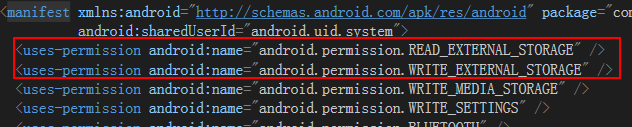
Modify the main activity: android:name=” com.example.picokeyconfig.PicoKeyConfigManager”

Step5:Copy the “PicoUnityActivity.cs”
Copy the “PicoUnityActivity.cs” script in “Demo” to any directory of the “Unity” project.
Step6:Call the Android interface,
For example:
PicoUnityActivity.CallObjectMethod(“androidSetUserKey”, “/storage/emulated/0/Download/UserKeyConfig.prop”)
Interface Description
| No. | Interface | Description | Remarks |
|---|---|---|---|
| 1 | androidSetUserKey | Modify the system key values | Need the system signatures |