1 Metrics Tool¶
Metrics Tool allows developers to monitor performance of applications running on Pico Devices. Metrics Tool can provide developers with an overview of application performance and use it for verification.
When using the Metrics Tool, the statistics property to monitor needs to be selected. It’s applicable to select statistics either by clicking Basic or None button on main page of the application or manually selecting statistics on the Stats tab.
This guideline defines all Metrics Tool statistics that have been implemented. Statistics are listed by name or abbreviations in the Stats tab.
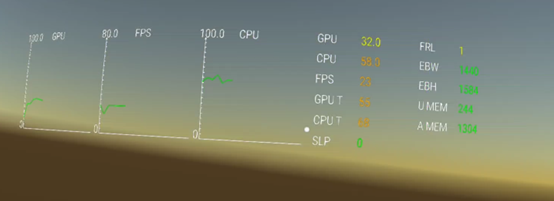
Fig 1.1 Property List
Download link of Metrics Tool: http://developer.pico-interactive.com/sdk/index?id=15
1.1 Dependancies¶
Required SDK versions:
| SDK | SDK version |
|---|---|
| Unity XR SDK | v2.0.1 and above |
| Unreal XR SDK | v2.0.1 and above |
| OpenXR Mobile SDK | v2.0.1 and above |
| Unity XR Platform SDK (Legacy) | v1.2.6 and above |
| PicoVR Unity SDK(Deprecated) | v2.8.12 and above |
Required PUI versions:
| Device | Software Version Number |
|---|---|
| Neo 3 series | c000_rf01_bv1.0.1_sv1.169_20210924_b323 and above |
| G2 4K series | c086_rf01_bv2.0.1_sv2.59_20210902_b188 and above |
1.2 Basic Statistics¶
GPU Utilization (GPU U): Indicates overlay GPU occupation
CPU Utilization (CPU U): Indicates CPU usage by percentage
Average FPS (FPS): Display Frame per second, FPS of a well optimized application should equal to screen refresh rate.
Available Memory (A MEM): Indicates available memory of Android in MB units. On Android, the memory is managed in a non-transparent way so this statistic property can only be used for general guidance. For instance, if an application is pushed to the background, a new foreground application and system might allocate large amounts of memory and cause crash. This statistic property can be used to monitor if the memory allocation is faster than expected or if the memory isn’t released as expected.
1.3 Advanced Feature Statistics¶
Foveation Level (FRL): Fixed foveated rendering is an advance feature that can be used on Pico devices. It renders lower resolution to the peripheral than the center, thus making it easier for the software to maintain a consistent and comfortable frame rate by minimizing details in less obvious places. FFR have four levels to choose from: low, medium, high and very high. The higher the level, the lower the GPU occupancy, but also more blurred peripheral areas. The value range is 1-4, 1 lowest and 4 highest.
Eye Buffer Height (EBH): This is the resolution of the render texture. The default setting for Pico Neo 3 is 1440X1584. This property is used to verify that aspect ratio is the correct field of view. Resolution has a direct impact on GPU rendering time. In fragment Shader, more pixels means longer rendering time.
Used Memory (U MEM): Indicates that the memory used in MB. Applications can share memory in Android, which means that this property calculates all the memory used by the application, plus part of the shared memory based on how many applications share memory. This property is useful when tracking the relative memory allocation of applications, but does not show the real memory usage.
Singlepass:Displays the state of Single Pass Stereo Rendering, 0 is off and 1 is on. See chapter 8.5 for more details.
CPU Remperature: Displays the maximum core temperature of the CPU (generally the maximum core temperature is the highest).
1.4 Metrics Tool Settings¶
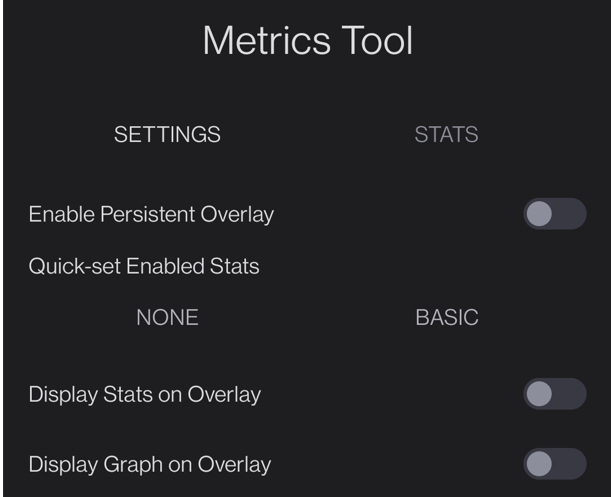
Figure 1.2 Metrics Tool Settings
Enable Persistent Overlay¶
Function: metrics tool switch. This option is used to display overlay layer of the metrics tool.
Quick-Set Enabled Stats¶
Basic: Quick access to display statistics listed in “Basic Statistics “
None: Display no statistics
Display Stats on Overlay¶
Function: statistics display switch of metrics tool. This option is used to display selected statistics
Display Graph on Overlay¶
Function: graph display switch of metrics tool. This option is used to display a real-time graph of selected statistics
Metrics tool overlay settings¶
Scale: Set overlay scale
Distance: Set overlay distance from eyes
Pitch: Set overlay pitch angle along X-axis
Yaw: Set overlay yaw angle along Y-axis
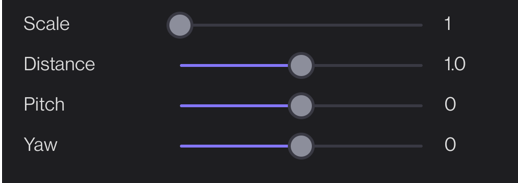
Figure 1.3 Metrics Tool Overlay Settings
Metrics tool stats settings¶
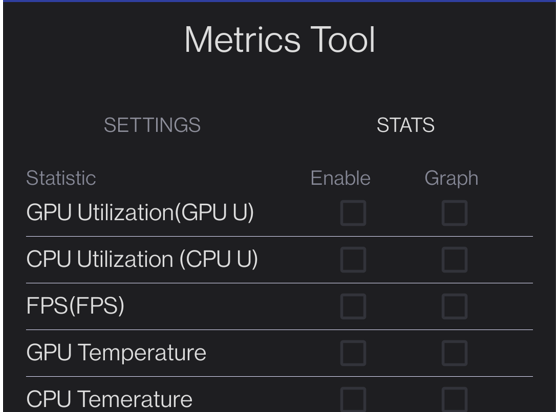
Figure 1.4 Stats
The page is to control which statistic to display. “Enable” column includes selection box of whether to display corresponding statistics, and “Graph” column includes selection box of whether to display corresponding chart. Currently only GPU occupancy rate, CPU occupancy rate and real-time FPS have statistical charts.